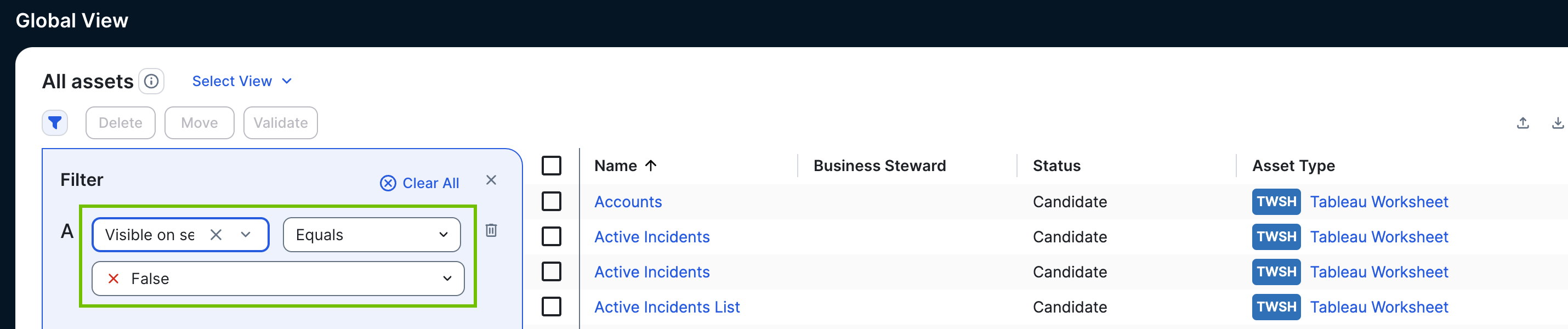When you integrate a data source, data objects are ingested as assets in Data Catalog. There are several conditions under which the statuses of existing assets in Collibra can become "Missing from source".
Note For Tableau users, there is a distinction to be made between "Missing from source" assets and dashboards and worksheets for which the "Visible on server" attribute type in Collibra has the value "false". For more information, refer to the section Tableau and the "Visible on server" attribute type.
|
Condition |
Result |
|---|---|
| A data object can no longer be found in the data source. |
If, during synchronization, a data object can no longer be found in the data source – either because it has been deleted or renamed – the status of the existing asset becomes "Missing from source". |
| A filter is added after initial integration. |
Let's say you initially ingest all data objects from a data source. If you then configure a filter to limit the scope of ingested assets, at the next synchronization the status of any existing assets in Collibra that did not pass the filter will become "Missing from source". If you then remove the filter, at the next synchronization:
Note
If you delete the "Missing from source" assets and later remove the filter, at the next synchronization, new assets are created in Collibra. |
| Authentication fails. |
If you remove the permissions required to access a certain data object, the status of the existing asset in Collibra becomes “Missing from source”. If you then add back the permissions, at the next synchronization:
Note
If you delete the "Missing from source" assets and later add back the required permissions, at the next synchronization, new assets are created in Collibra. |
Delete "Missing from source" assets
If you want, you can run the Delete Missing Assets workflow to permanently delete assets with the status assets “Missing from source”. You can download the workflow file from the Collibra Developer Portal and deploy it in your Collibra environment. Likewise, you can manually delete them.
Be sure to review assets before you delete them, as they might contain important information that will also be deleted.
- Synchronization your data source.
The technical lineage is refreshed and the status of the assets in Data Catalog becomes “Missing from source”. - Run a workflow to delete all assets with the status “Missing from source”, or manually delete them.
Tableau and the "Visible on server" attribute type
The "Visible on server" is an attribute type that is specific to Tableau Dashboard and Tableau Worksheet assets.
In Tableau, worksheets and dashboards can be hidden, so that only admins can view them. During Tableau synchronization, hidden worksheets and dashboards are returned by the Tableau APIs, but the path to these data objects in Tableau is not included. Therefore:
- The "URL" attribute on the asset pages of Tableau Dashboard and Tableau Worksheet assets is empty.
- The "Visible on server" attribute is set to "false".
Tip To find the assets in Collibra that represent hidden dashboards and worksheets in Tableau, open an appropriate asset view and configure a filter as shown in the following image.