Power BI Power Query is a data transformation and data preparation engine. It gets data from your data sources and the Power Query Editor, and performs the extract, transform, and load (ETL) processing of data.
You can use Power Query parameters to store and manage values that can be reused. Parameters give you the flexibility to dynamically change the output of your queries, depending on their values. For complete information on creating and managing parameters, see the Microsoft documentation.
Power BI parameters in technical lineage
Power BI parameters are configured at the semantic model level and can be used in reports. When you integrate Power BI, the Power BI APIs return all parameters that are loaded in a report.
If you select the Enable load option for a parameter, Power BI loads the columns from the parameterized table into its memory. The lineage harvester can then harvest these columns and create the full lineage.
In the Home tab of the Power Query Editor, right-click the parameter, and then select Enable load. Ensure that the Enable load option is selected for all parameters.
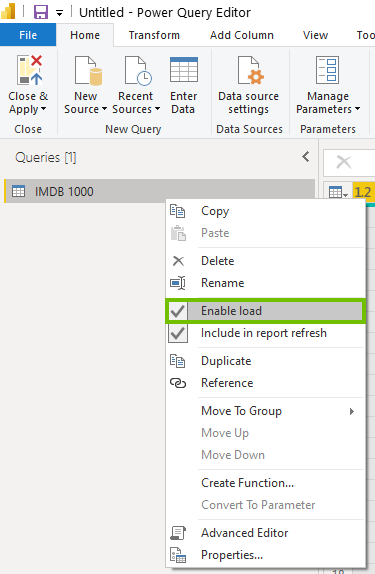
- The Power BI APIs can recognize the parameterized table, but not the columns in the table. In this case, Collibra Data Lineage can only create a table-level lineage; columns cannot be shown.
- If the parameter is used with, for example, the Table.AddColumn function or a similar function, a parsing error will be produced, because the Collibra Data Lineage service instance won’t know which column to add.
Important If you change the Enable load setting for a parameter, you must refresh the relevant semantic model. If the semantic model is not refreshed, the metadata processing fails due to an "Unknown identifier" analyze error.
Parameters of unsupported Power Query M functions are not supported. For the lists of supported and unsupported Power Query M functions, see Supported Power Query M functions. Likewise, global parameters are not supported. Global parameters are parameters that are not specific to a Power Query M function.
Before Collibra Data Lineage introduced support for parameters, if you had a semantic model or a report that had parameters, the following error message was shown: "Could not process lineage. Please check if the Power Query expression contains schema, table(s) and column(s)."