The Assessments Approval workflow resets every time your environment restarts, removing any changes you made. To keep your changes, always customize a copy of the workflow instead of the original.
Assessments Approval is an out-of-the-box workflow, which is redeployed every time your environment restarts. As a result, any changes you make to the workflow are lost. To prevent this, disable the workflow, create a copy, customize the copy, and then enable the copy. This approach also ensures that your changes aren't lost when Collibra needs to update out-of-the-box workflows.
Steps
-
On the main toolbar, click
→
Settings.
The Settings page opens. - Click Workflows.
The Definitions tab opens. - Click Assessments Approval.
- To disable the workflow, in the upper-right corner of the page, click
 .
. - Click the Flow tab.
- Copy all of the code of the workflow definition.
- Paste the code into any text editor, and then edit the code as needed.Warning You must edit the process ID and name and both must be unique.
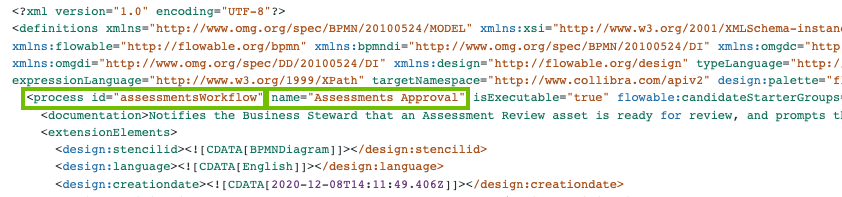
- Save your text file with the file extension BPMN.
- Go back to the Definitions tab, which shows the full list of workflows in your Collibra environment.
- Upload your BPMN file using the Upload a file button. Alternatively, you can drop the file into the upload box.
Your customized workflow is uploaded to your Collibra environment. - To enable your customized workflow, in the row with the workflow, click
 .
.
Tip After you upload your customized workflow, you can edit the start event and the resource roles associated with the workflow, and also configure other settings as needed.