Access the workflow configuration via ![]() Settings → Workflows → Definitions → Assessments Approval.
Settings → Workflows → Definitions → Assessments Approval.
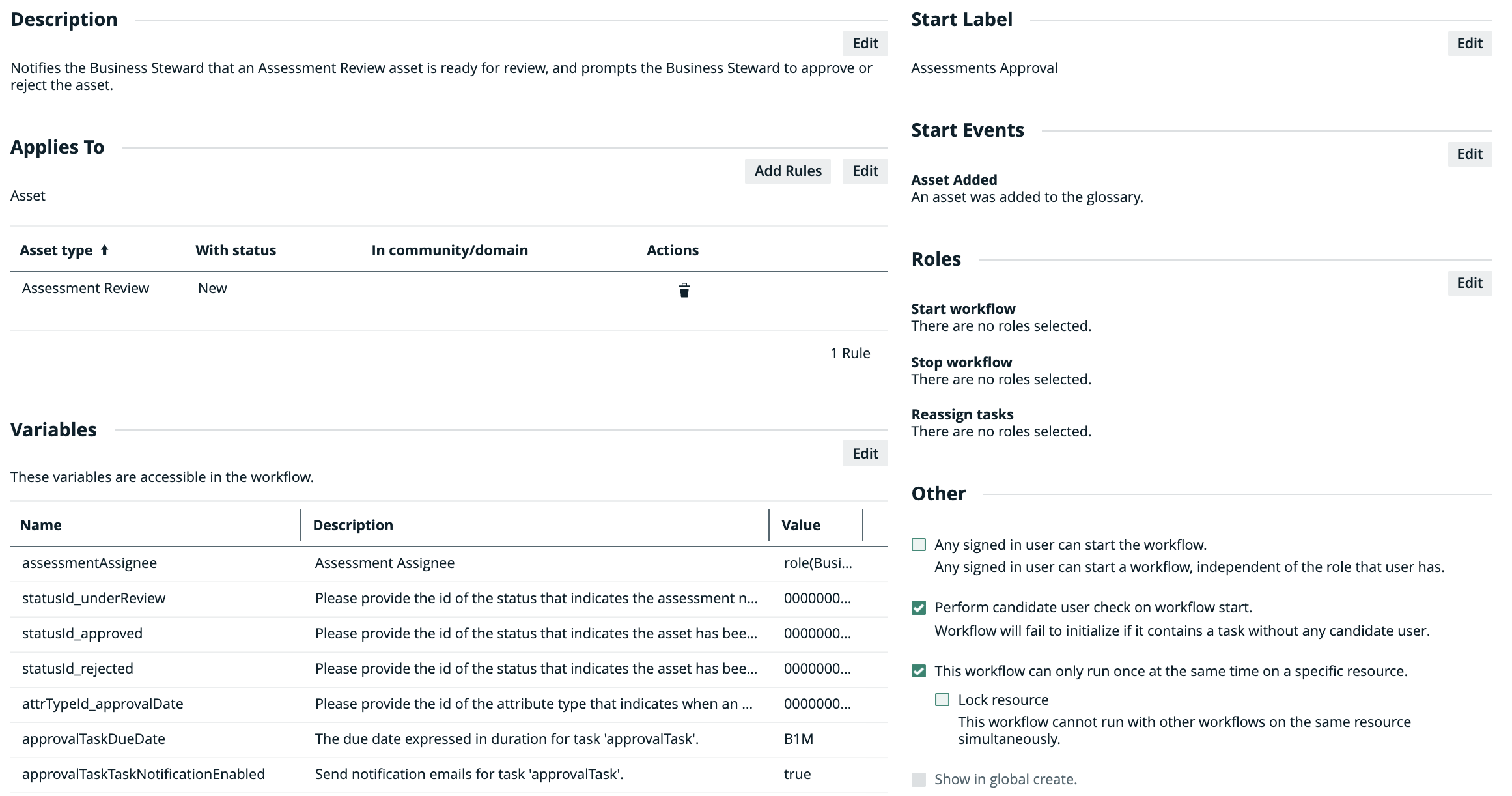
Applies to
This workflow applies to the following asset types:
| Asset type | Restriction | Remark |
|---|---|---|
| Assessment Review | None | None |
Note When you select a parent asset type, it includes all of its children. For example, if you select Business Asset, the workflow also applies to Business Term because it is a type of Business Asset.
Configuration variables
You can edit the configuration variables directly from the workflow definition page by clicking ![]() in the upper-right corner of the variables table.
in the upper-right corner of the variables table.
| Variable | Description | Default value |
|---|---|---|
|
assessmentAssignee |
The resource role to which the task is assigned when the workflow is triggered. Warning For the workflow to work, the resource role specified here must be present as a responsibility in the domain specified when submitting an assessment. |
role(Business Steward) |
| statusId_underReview | The UUID of the status that indicates the assessment needs to be reviewed before approval. | 00000000-0000-0000-0000-000000005020 |
| statusId_approved | The UUID of the status that indicates the asset has been approved. | 00000000-0000-0000-0000-000000005025 |
| statusId_rejected | The UUID of the status that indicates the asset has been rejected. | 00000000-0000-0000-0000-000000005010 |
| attrTypeId_approvalDate | The UUID of the attribute type that indicates when an assessment review was approved. | 00000000-0000-0000-0000-000000000272 |
| approvalTaskDueDate | The due date expressed in duration for task 'approvalTask'. | B1M |
| approvalTaskTaskNotificationEnabled | Send notification emails for task 'approvalTask'. | True |
| approvalTaskEscalationDuration | The escalation time duration for task 'approvalTask'. | B1M |
| approvalTaskEscalationType | The escalation type for task 'approvalTask'. |
Start label
The
Default value: Assessments Approval
Click Edit to edit the label.
Start Event
A
By default, this workflow is configured to start when an asset is added. Specifically, the workflow starts when an assessment is submitted and the Assessment Review asset is created in your Collibra environment.
Roles
The roles define the permissions to manage the workflow. For example, if a certain tasks must be urgently executed but the responsible person is on sick leave, a user with the defined role can reassign that task to somebody else.
| Action | Roles |
|---|---|
| Start workflow |
There are no roles selected. |
| Stop workflow |
There are no roles selected. |
| Reassign tasks |
There are no roles selected. |
Other
The settings in this section define global restrictions that apply to the workflow such as:
- Accessibility to guest or logged in users.
- Checking that the roles required by the workflow are not empty.
- Preventing the same worflow or other workflows from running on the same resource.
- Making the workflow available to be added to a dashboard.
| Setting | Enabled |
|---|---|
| Any guest user can start the workflow. | No |
| Any signed in user can start the workflow. | No |
| Perform candidate user check on workflow start. | Yes |
| This workflow can only run once at the same time on a specific resource. | Yes |
| Lock resource. | No |
| Show in global create. | No |