Choose an option below to explore the documentation for the latest user interface (UI) or the classic UI.
The data profiling process provides a view on the registered data by means of frequency charts and distribution charts.
- In some charts, you can zoom in by selecting the area of your preference. Click the Reset Zoom button to return to the original chart view.
- The charts use the abbreviations K for thousand and M for million.
- In Column assets, the charts are visible in the Summary tab, in the Descriptive Statistics section.
- From Table assets, you can open the charts for a column in a dialog box. You can do this in the following ways:
- In the Summary tab, in the Columns section, click the chart icon in the Descriptive Statistics column.

- In the Sample Data tab, click the chart icon located next to the column name.
- In the Summary tab, in the Columns section, click the chart icon in the Descriptive Statistics column.
Frequency chart
A frequency chart, or bar chart, displays the most and least frequent values of a column along with their number of occurrences. It shows how many times a value is present in the column.
A frequency chart is available only if Categorical Data = true.
If available, this chart is shown in the Frequency tab of the Descriptive Statistics.

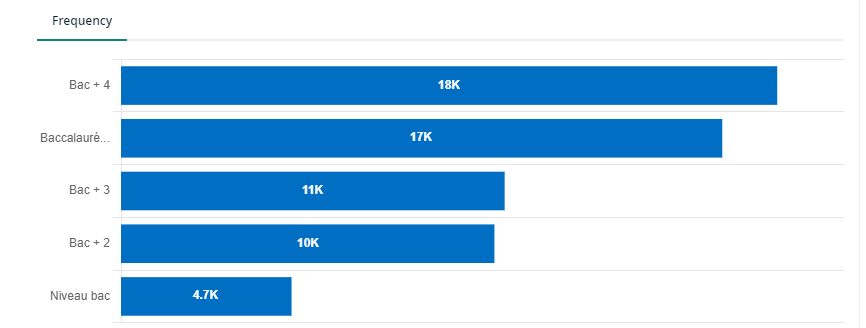
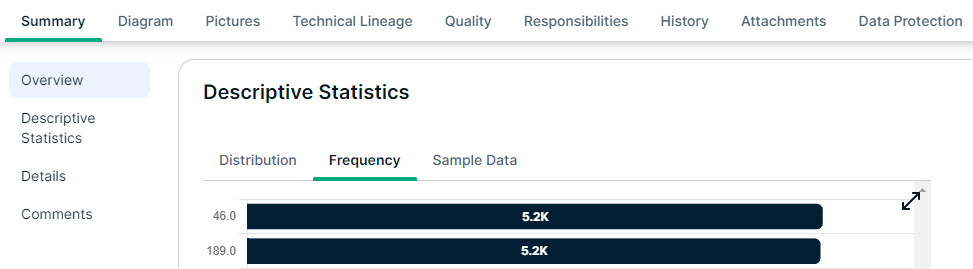
Distribution chart
The data distribution chart, or histogram, displays how data is distributed.
A distribution chart is available only if the data type is Whole Number or Decimal Number.
If available, this chart is shown in the Distribution tab of the Descriptive Statistics.

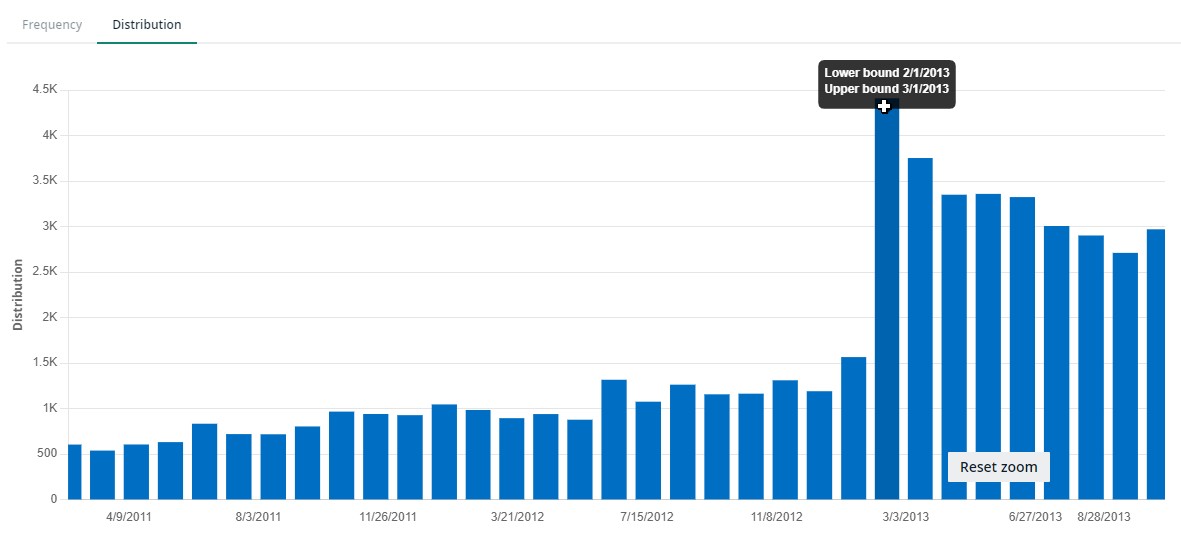
![]()


For information on other profiling results, go to Data profiling information.