You can configure which sign-off activities are automatically added to the Lifecycle tracker when you register a new AI agent, Deployed AI model, or AI use case. You can also configure the sign-off activities that that appear in the Lifecycle tracker in advanced lifecycle stages.
By default, no sign-off activities are configured in the global assignments of any asset types.
Important To show the Lifecycle tracker on asset pages, certain conditions need to be met. For more information, go to Include the Lifecycle tracker on asset pages.
Requirements and permissions
- You have a global role with the Product Rights > AI Governance global permission. The out-of-the-box AI Business User and Data Scientist global roles have this permission.
- You have a global role with the Product Rights > System Administration global permission.
Steps
-
On the main toolbar, click
→
Settings.
The Settings page opens. - Click the Operating Model tab.
Operating Model settings are shown. - In the Asset types table, click the relevant asset type.
The asset type overview page opens. - In the tab pane, expand the Global Assignment tab or the tab of the relevant assignment, and then click Lifecycle activities.Note If only the Global Assignment tab is shown, it means no one in your organization has added another assignment. In this case, use the Global Assignment. For more information on assignments and scopes, go to Create scoped assignments for the AI Governance asset types.The Lifecycle Activities page opens.
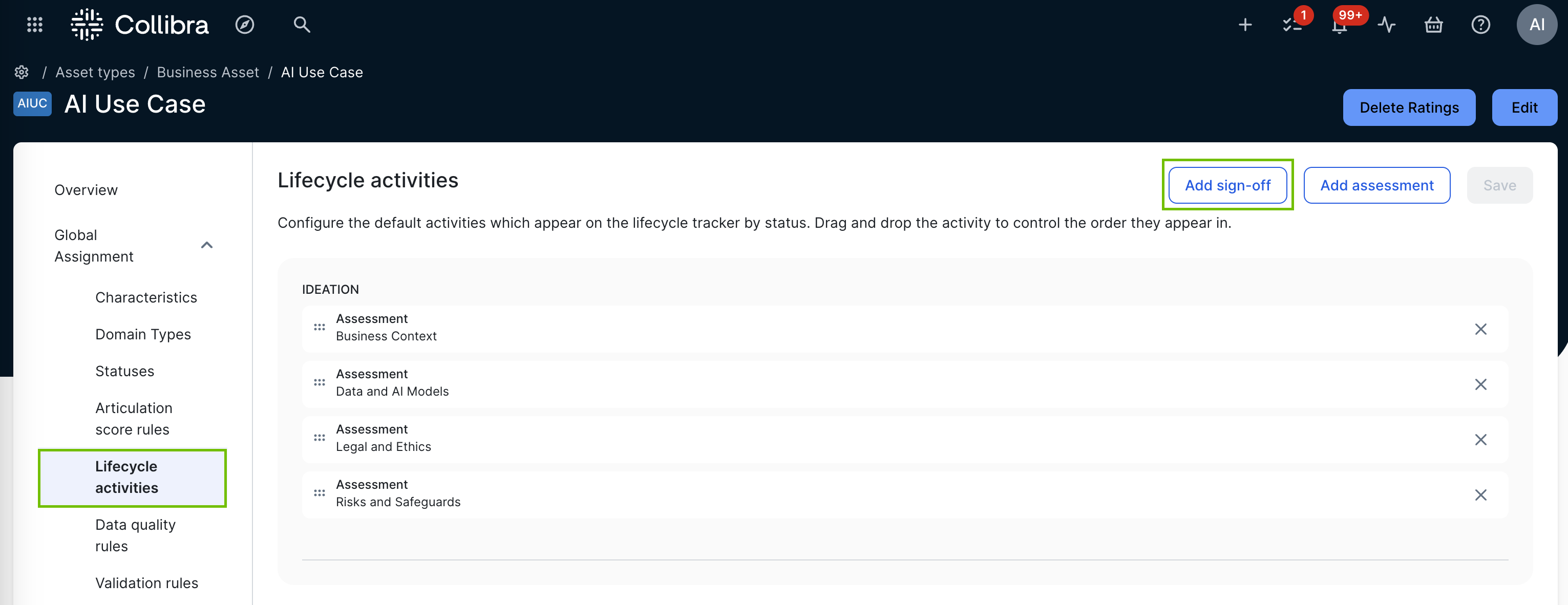 Tip The lifecycle stages that head the sections shown on this page (for example, Ideation, Development, and Monitoring) reflect the statuses that are configured for the asset type. The order cannot be changed on this page. To configure the lifecycle stages through which you want your assets to evolve, go to Configure the lifecycle stages of AI Governance assets.
Tip The lifecycle stages that head the sections shown on this page (for example, Ideation, Development, and Monitoring) reflect the statuses that are configured for the asset type. The order cannot be changed on this page. To configure the lifecycle stages through which you want your assets to evolve, go to Configure the lifecycle stages of AI Governance assets. - Click Add sign-off.
The Add sign-off dialog box appears. - Enter the required information.
Field Description TBD Required activity TBD Optionally, switch on this setting to indicate that the sign-off activity is required. If a sign-off activity is "required", it must be completed before you can advance the asset to the subsequent lifecycle stage. Status
The lifecycle stage to which you want to add a sign-off activity.
The lifecycle stages that are available here depend on the list of Core Path asset statuses in the Statuses tab of the global assignment of the asset type.
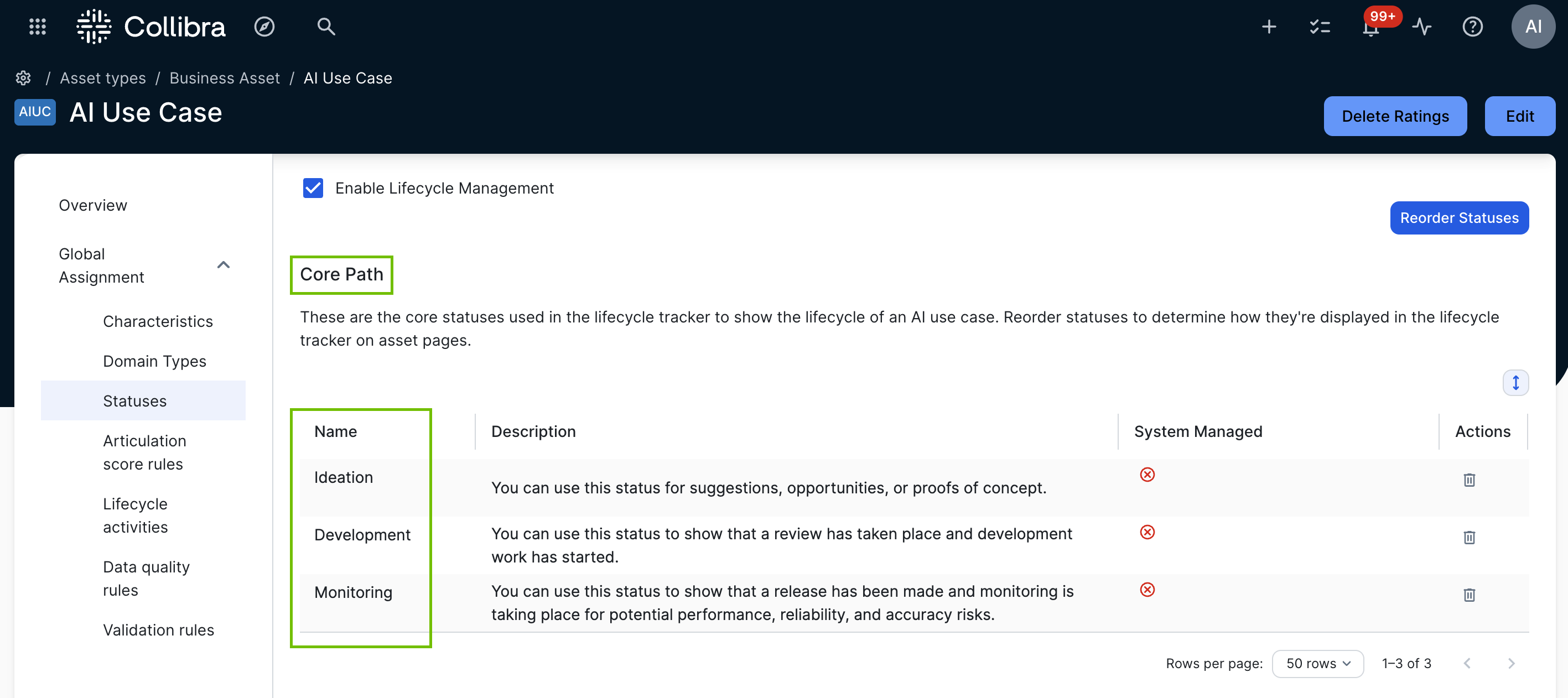
Sign-off name The name of the sign off, as it will appear in the Lifecycle tracker. For example, "Legal Department sign-off".
Enter a new name or select an existing name from the drop-down list.
Instructions Description of the intent of the sign-off, or what must be done before signing off.
Assigned role The resource role, for example Business Steward, that is responsible for completing the sign-off activity.
Example Let's say you select Business Steward. Then, when a new AI agent, Deployed AI model, or AI use case (depending on the asset type you selected in step 3 of this procedure) is registered, this sign-off activity is assigned to the Business Steward of the newly created asset.
- Click Save.